Auto Association Pro lets you define rules to automatically associate records across your CRM in more flexible and intelligent ways.
Whether you’re trying to make sure emails show up on the right deals, or link contacts to tickets, this guide walks through how records flow using Auto Association Pro - you can find these rules in the app settings once installed.
Each rule follows this form: Associate <Subject> from <Source> to <Filter> <Target>
.png)
An example of a rule is: "Associate Emails from Contacts to all associated Companies"
In other words, when an email is linked to a contact, Auto Association Pro will also associate that email to every company the contact is associated with.
Another way to visualise this is below, with emails going from the contact object to company object:
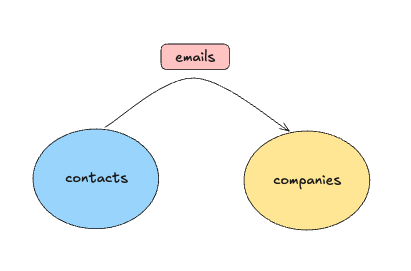
Here are a couple other examples of rules:
Associate Invoices from Contacts to all associated DealsAssociate Contacts from Deals to all associated CompaniesAssociate Deals from Companies to all primary associated ContactsAssociate Emails from Companies to the 3 newest associated Deals
Sometimes you don’t want to associate to everything - that’s where Target Filters come in, letting you narrow it down.
.png)
The 3 filters include:
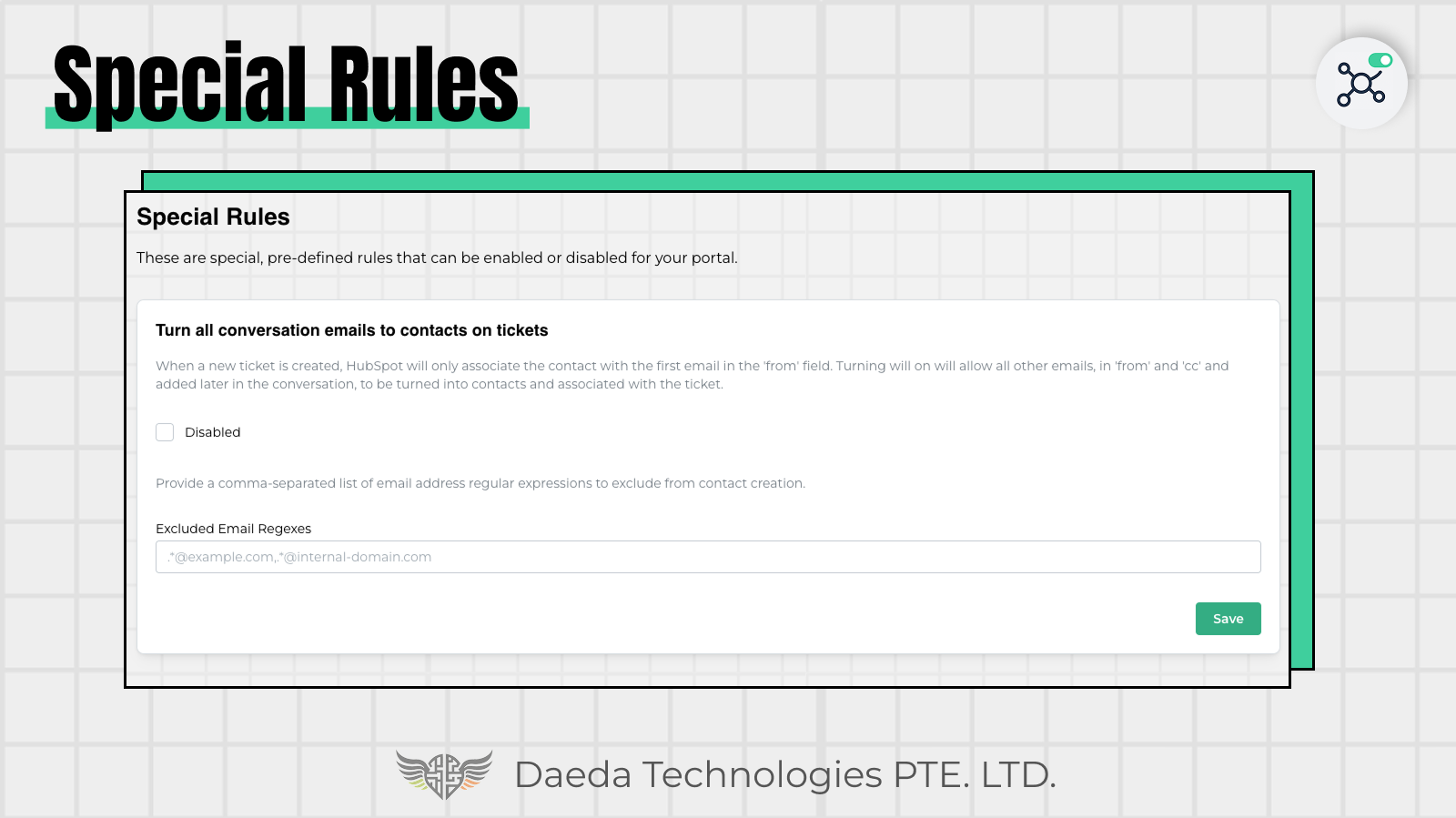
When a new ticket is created, HubSpot will only associate the contact with the first email in the 'from' field. Turning will on will allow all other emails, in 'from' and 'cc' and added later in the conversation, to be turned into contacts and associated with the ticket.