Welcome to the Clean Dial Guide!
This walkthrough covers each action configuration, usage limits, and how to integrate phone number validation directly into your CRM.
Tip: Clean Dial formats and validates your number, but it won’t overwrite anything on its own. To save the result, follow it with a “Edit record” under CRM actions, targeting the phone field you want to update.
1. Create a new workflow
2. Choose a trigger to start it
3. Select the record type that contains phone numbers (e.g. Contacts).
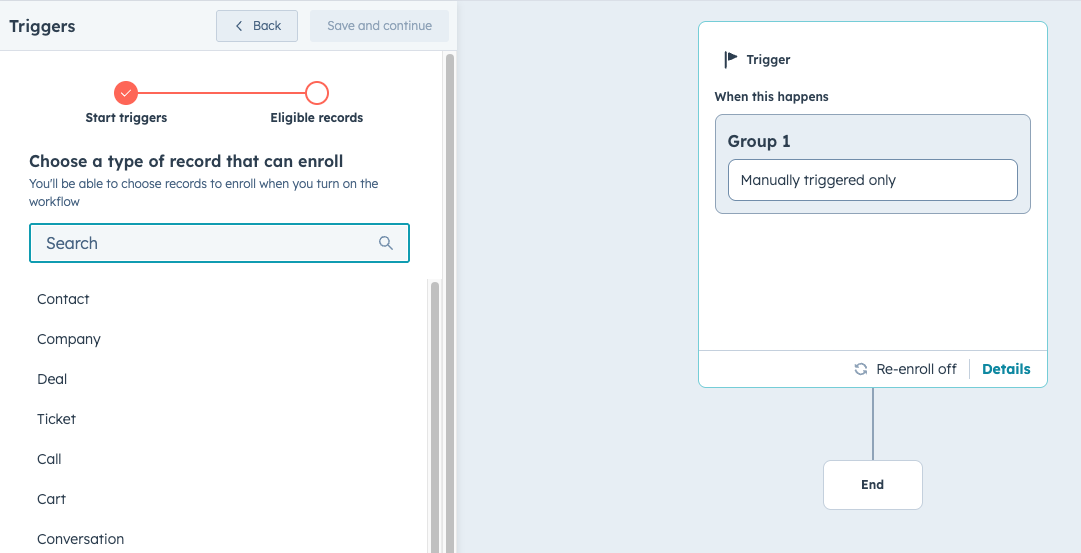
4. Create a new action block and scroll to find the Clean Dial actions

5. You'll see the Format Phone Number and Validate Phone Number actions

- Free and unlimited
- Standardize records into E.164, international, national, digits-only, or RFC3966 format
- Supports 245 countries
- Includes 50 free validations (for testing)
- Covers 232 countries
- Returns detailed phone information, including:
Output Fields
+14155552671)+1 415-555-2671)(415) 555-2671)AT&T)mobile, landline, or voipUnited States)US)+1)California)San Francisco)America/Los_Angeles)true if the phone number is active and reachableactive, disconnected, or unknowntrue if the number is registered as a VOIP line- $10 for 500 requests a month
- $25 for 2,000 requests a month
- $50 for 5,000 requests a month
1. Select the Format Phone Number action
2. Choose the phone number property from the enrolled record

3. Select the format style you’d like to apply
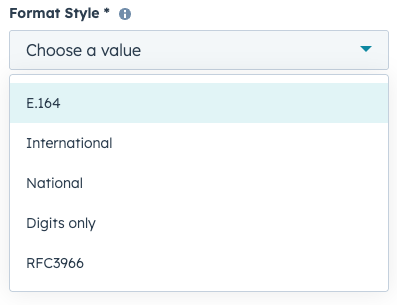
4. Set the default country (used when no country code is provided)
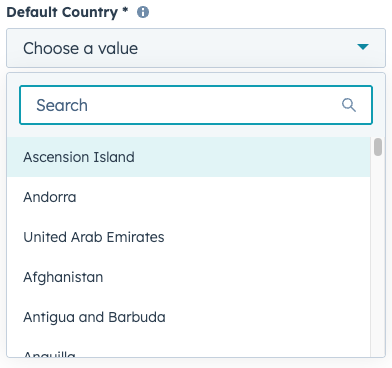
5. That's it! The action is now ready
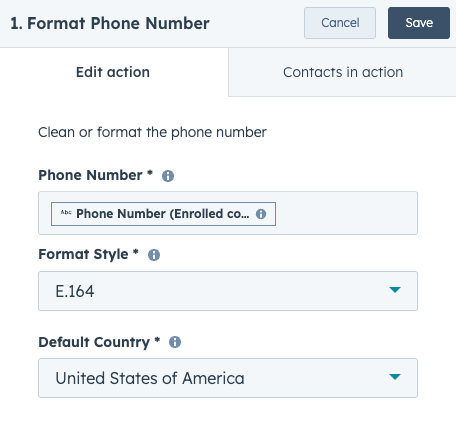
Example Input: 2133734253
Country Code Used: US
After formatting, the above input can become:
+12133734253 (E.164)+1 213 373 4253 (International)(213) 373-4253 (National)12133734253 (Digits)tel:+12133734253 (RFC3966)
6. To save the result, add an Edit record action.
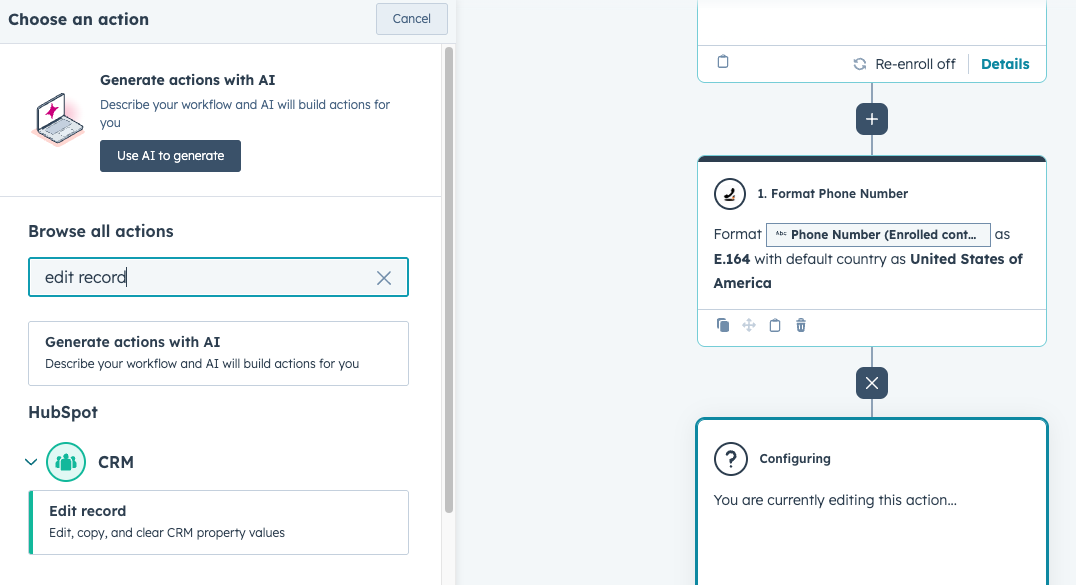
7. Choose the output variable from Clean Dial to write back to the CRM property
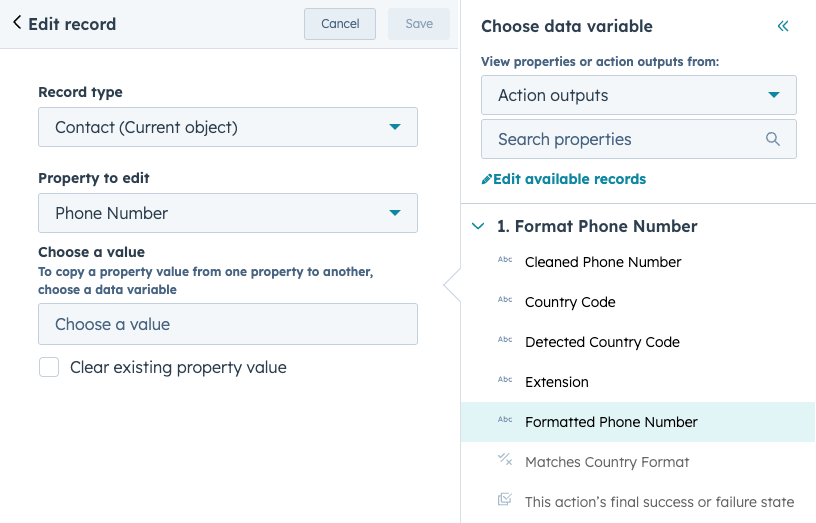
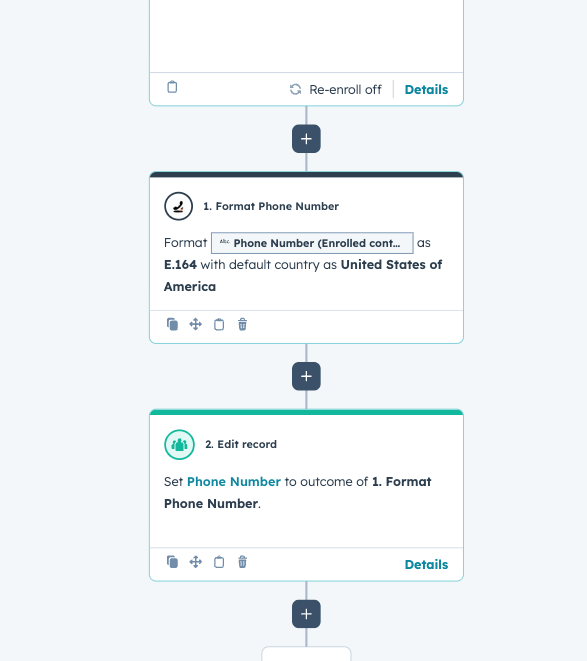
1. Select the Validate Phone Number action
2. Choose the phone number property
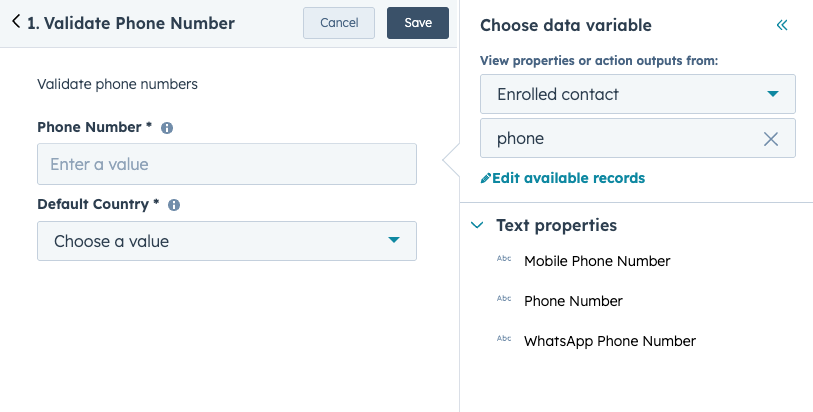
3. Set the default country (up to 232 countries supported)
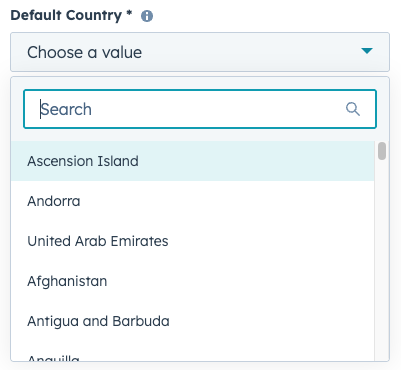
4. The action is now ready to go!

5. To store these outputs in HubSpot, add an Edit record action

6. Map the desired output (e.g. Line Status, Carrier, Is Valid) to your CRM property

If you’d like to store a number’s availability status:
1. Go to Settings > Data Management > Properties

2. Click Create Property
3. Set the property details
Example details:

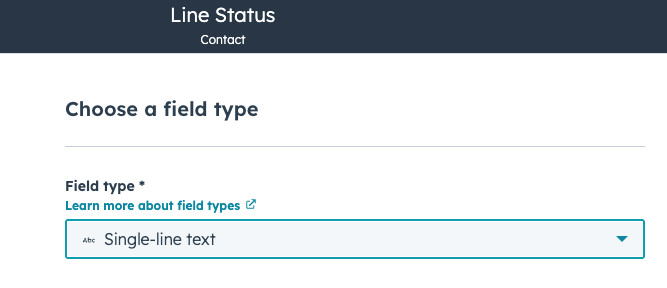
4. Click Create
5. In your workflow, set Edit record to update this property using the Clean Dial output
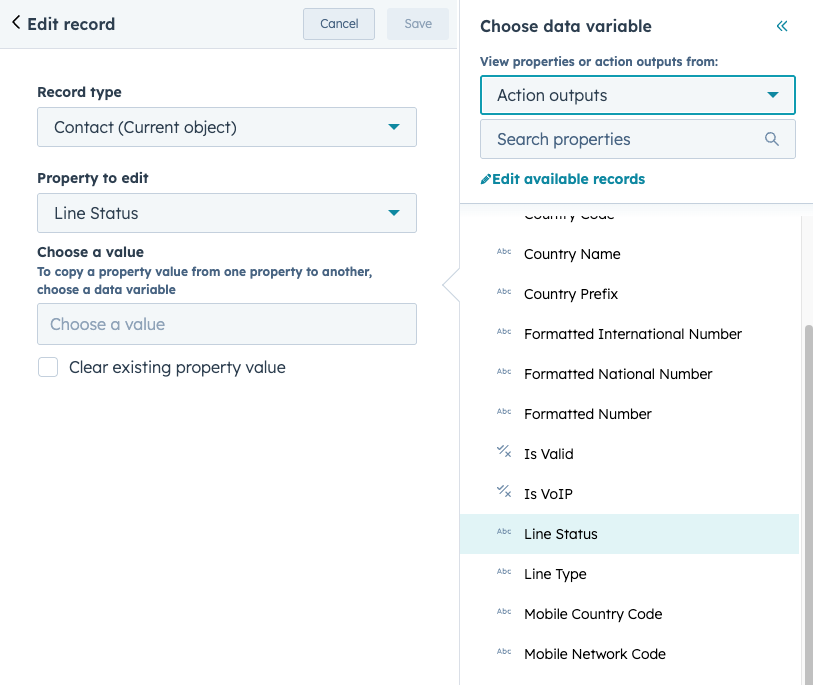

You’re now ready to format, validate, and clean up phone numbers directly inside HubSpot.
If you have questions, contact contact@daeda.tech - we’re happy to help.