-min.png)
Associations define how your CRM data connects - and when they’re missing or incorrect, everything starts to fall apart.
Workflows fail to trigger, reports show incomplete data, and your team ends up double-checking records manually.
This usually happens when a custom object isn’t properly linked to standard ones (like contacts or deals), or when associations were never defined in the schema.
1. Add Associations Manually (Quick Fix)
From any record (like a Contact or Deal), click Actions → Associate, then select your custom object.
This immediately links the two records so workflows and reports can recognize their relationship.
My example is in custom object Event, where I am associating particular contacts
.png)
2. Automate Associations
Manual linking doesn’t scale - so use workflows to automate associations.
In HubSpot’s workflow editor, you can:

3. Check Your Object Schema
Go to Settings → Data Management → Data Model
Here, make sure your custom object is configured to associate with the right standard objects (like Contacts or Companies).
If it’s not linked, reports and workflows can’t access those relationships.
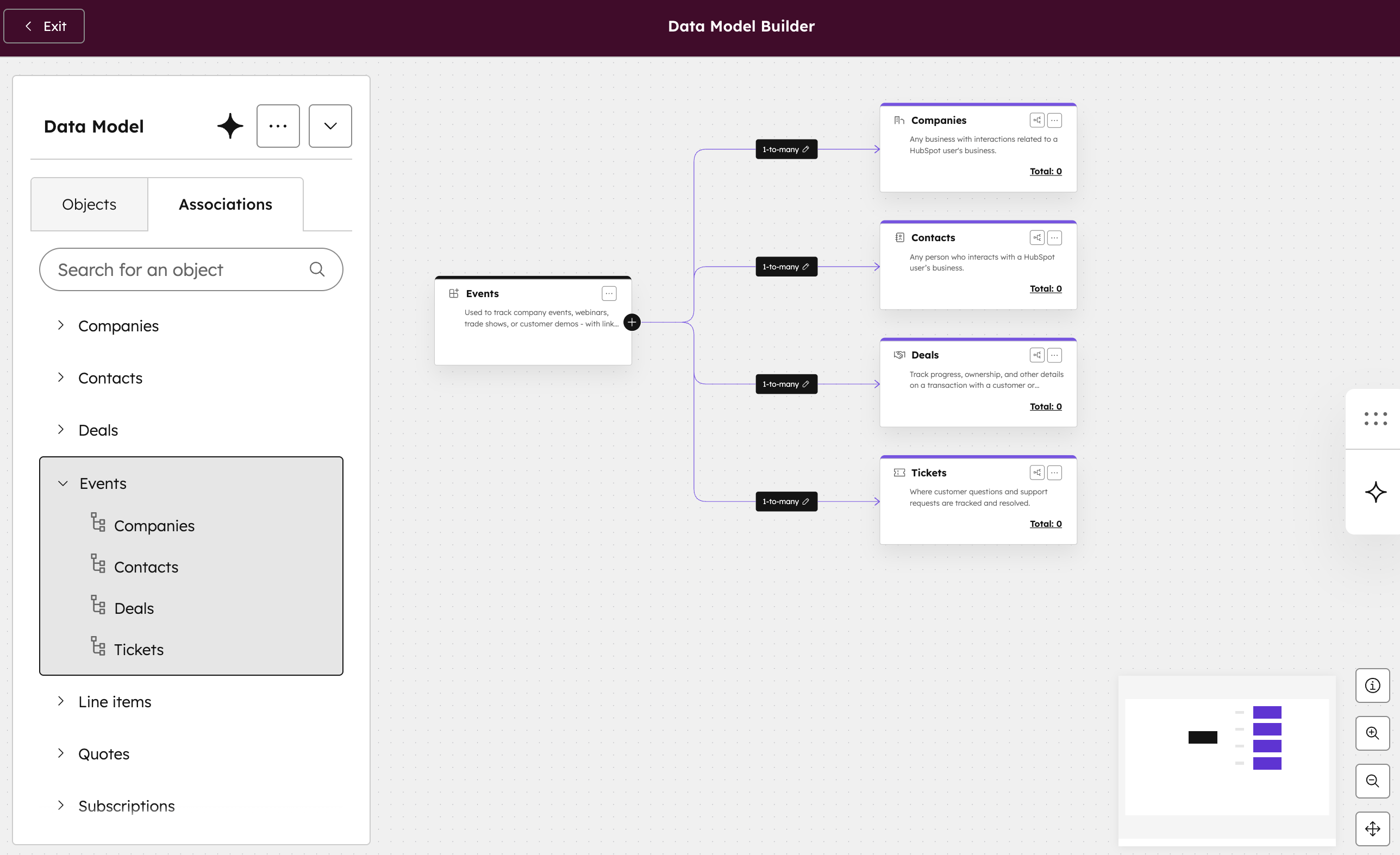
4. Use Clear Naming Conventions
If you manage multiple associations, it’s easy to lose track.
Use meaningful property and label names, like “Associated Deal ID” or “Linked Contact Email.”
This helps your team (and future workflows) immediately understand what’s connected and why.
.png)
Clean associations are the backbone of reliable automations and reports.
They make sure your workflows can “see” the right records and that your data stays connected.
Whether you build them manually, automate them, or define them in your schema - the goal is the same: clear, consistent relationships between data.
