-min.png)
If you’ve ever tried to make HubSpot fit your business perfectly, you’ve probably hit a wall.
Contacts, companies, deals, and tickets cover a lot - but not everything.
What about the data that doesn’t belong to any of those?
That’s where custom objects come in.
They let you define your own data types, tailored to how your business actually works.
Whether you’re tracking subscriptions, assets, or events, custom objects give you the flexibility to model your operations exactly the way you want.
A custom object in HubSpot is a new kind of record that you create yourself.
It sits alongside the standard CRM objects - Contacts, Companies, Deals, and Tickets - but it’s fully customizable.
You can:
Think of it like adding a new folder to your CRM’s filing cabinet.
If “Contacts” holds people and “Deals” holds sales, your custom object might hold anything else you need - from subscriptions to service requests.
Custom objects solve a few big problems for teams working at scale:
1. Replace Messy Properties
Without custom objects, you might end up cramming unrelated data into contact or deal records - like “Subscription 1,” “Subscription 2,” “Subscription 3.”
Custom objects let you store that data neatly, one record per item.
2. Enable Better Automation
You can trigger workflows based on changes to a custom object or its associations.
That means automating real business logic, not just updates on standard records.
3. Keep Reporting Clean
Because each custom object has its own properties, you can report on it directly instead of mixing data across multiple records.
Here are three of the most common ways teams use custom objects in HubSpot:
1. Events
Track registrations, attendance, and post-event engagement for webinars, trade shows, or demos.
Link events to contacts and companies, and use workflows to send reminders or follow-ups automatically.
2. Subscriptions or Contracts
Manage renewal dates, billing cycles, or multi-line contracts.
Use automation to notify your team or the customer when a renewal is coming up.
3. Products or Assets
Track digital or physical assets that don’t fit in the native product library.
Associate them with deals or contacts for lifecycle management or maintenance reminders.
In 2025, HubSpot moved custom object creation into the Data Model Builder - a unified view for managing all your objects and their relationships.
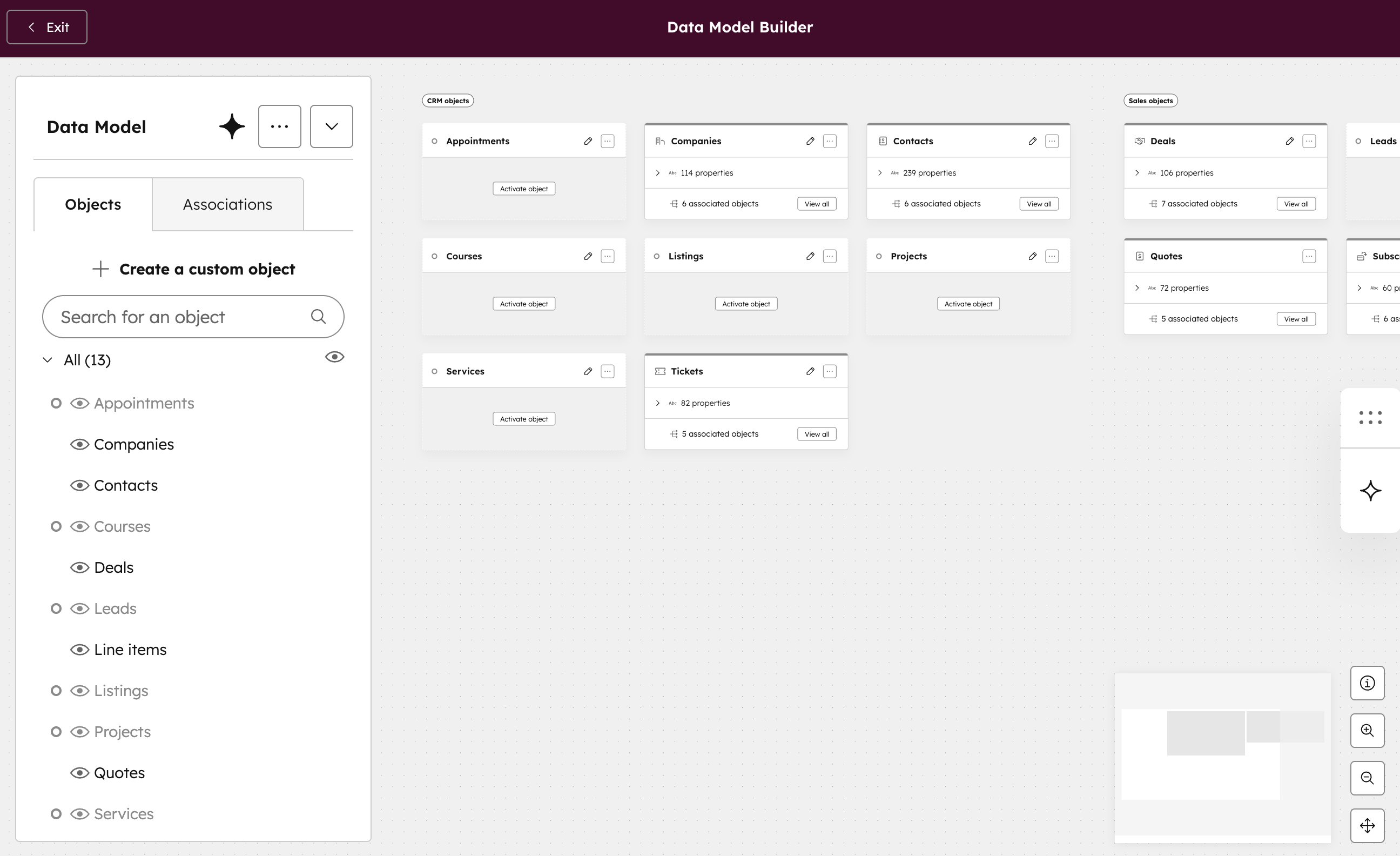
Here’s how to create one:
This new view gives you a visual overview of your CRM’s structure - ideal for understanding how everything connects before you start automating.
Once you’ve created a custom object, you can use it to power much more advanced workflows and data models.
Automate Workflows Across Objects
Trigger workflows when a related object changes - for example, send an alert when a “Contract” object moves to “Pending Renewal.”
Create Approval or Status Systems
Add fields like “Status” or “Approved by” and build workflows that update associated records automatically.
Build Custom Dashboards
Combine data from custom and standard objects in one report to get full visibility across operations.
Integrate External Data
If you use tools outside HubSpot, use the API to sync data directly into your custom object structure.
This keeps external systems aligned with your CRM - no manual updates needed.
Once you start using them, they become an essential part of scaling your HubSpot setup.
While powerful, custom objects come with a learning curve. Over the next few weeks, we’ll publish short guides on how to:
These guides will walk you through setups and screenshots - so you can master the trickier parts of custom object management.
